Installing Remix OS then Unrooting it for Playing Android Games [Quick Guide]
[Updated 130717] Okay, I’ve been busy with life related obstacles but it seems that this post has been going about so its best for me to update it so it is more convenient for everyone who plans to use Remix OS. As of Summer 2016 Redux update, the login issue is currently clear. Although it may spring up again, make sure you bind your account after every successful movement. MEmu is also working for those who prefer to use the emulator.
I didn’t have a better title so let’s go with that. This guide is a quick and simple run down on what you need to do to install Remix OS and unroot it. This is still in construction and I’ll be updating it with better details if I have enough time. I do suggest to go around and read up what is Remix OS beforehand.
Basically Remix OS is an Android OS you can install on the computer with relative ease to run Android apps. If you install it on a computer with an existing OS, such as Windows 10, you will be dual booting it. Dual boot means having 2 or more OS installed in your computer. During boot process, you can choose which OS you can go into. The usual purpose of dual booting is to run different coded programs under different OS such as Windows and Linux.
Why would you want to unroot it? Well, to play certain games of course. Lately Android games are locked from running on rooted devices and emulators making certain groups of people unable to play their mobile games. Not everyone has a good enough phone to run certain games and possibly other reasons. The default Remix OS comes with root files in the system although you do not have actual access to them. This is detected by the apps which causes them to be unable to run. Do note that Remix OS needs the root files to work normally and some functions may not work with them removed.
First of all, I like to note that I take no responsibility if any problems occur to your computer. Under normal circumstances, the installation of Remix OS is very simple compared to other options.
You can get the original Remix OS from here or get the hacked version from here. The later comes with actual root access. Pick the version which suits you best but the one I “successfully” used was the original version. You will need to get RMXTools 1.5 which can be downloaded from here. Use this specific version of RMXTools as it is easier to use. There’s a guide to using RMXTools but it’s usually for rooting Remix OS rather than reverse.
To install Remix OS, you can follow the guide here. You will need to create a new partition if you choose to install onto your computer if you do not have a spare USB 3.0 external drive (pen drive or HDD) to use.

(You don’t need to do this if you have a USB 3.0 external drive to use.) To create a new partition, you will need to shrink one of your existing partitions. This can be done in Windows by using the Disk Management program. Type “disk management” in the Windows search bar you should be able to find it. Normally you should have a Windows Drive (C) and DVD/BD Drive (D) and a few nameless recovery partitions.
- Right click on the drive you want to partition and choose “shrink partition”.
- Decrease it by at least 10GB. Enter at least 10000MB here. You can reduce it further if required.
- Wait for a while and a blank partition will be made
- Right click the blank partition and create a new partition out of it. Format it as FAT 32. Give it any letter you wish, I used “R” for this.
After that, you’ll need to set something in your computer’s BIOS. If you’re on Windows 8 and above, follow this guide for that. You need to disable Secure Boot to install Remix OS.
Once you’re back in, its time to install Remix OS. Use the installer provided and install it either via USB Drive or Hard Drive. Make sure you choose the right drive. The drive you choose to install Remix OS will lose ALL existing data.
After its installed successfully, your computer will reboot. Go into Remix OS for a bit to do the first stages of setup. It’s the same as getting a new phone. Once those are done with, go back to Windows.
Open your Remix OS partition, open the Remix OS folder inside and search for system.sys or system.img. If you’re using the latest version of Remix OS, you’ll be using system.sys. Copy it into a separate folder.
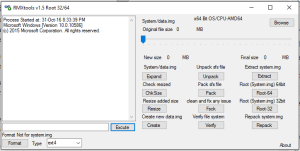
- Open RMXTools 1.5.
- Unpack system.sys.
- Extract system.img from the UnpackedSFS folder created.
- Open the system_ folder created.
- Open the bin folder inside and delete su.
- Open the xbin folder inside and delete su.
- Repack system.img by selecting the modified system_ folder.
- Backup the original system.img file (rename is to system-1.img for example) and rename the new one as system.img.
- Pack sfs file by selecting the new system.img.
- Backup the original system.sfs file.
- /Replace the system.sfs file with the new one.
Restart your computer and boot into Remix OS. If everything is done right, it should boot without any problems.
You can go into Google Play and download root checker apps to check it out or simply download the app you wanted to run. If it runs, that means everything, thus far, is done right. There may be potential problems with the OS as it requires the root files to run normally. For me, only the sound did not work although the OS functions as if it is working fine. If you’re lucky, nothing will be out of place for you as that is computer dependent.
The main purpose why I went into this was to have something that can run Fate/Grand Order smoothly. The game doesn’t let you run it on emulators or rooted devices without some additional effort.
thanks 4 the guide, helped me a lot, but the “no sound” problem is still up, do you manage to find a solution?
Yes, I can Unroot Remix OS without lost the sound… Only remove the SU but keeping the BusyBox and its all.
Thanks alot for this guide.
thanks dude for the reply, ill try again!
thanks.
I tried this method but it doesn’t work at all.
I can’t play DBZ Dokkan Battle nor Fire Emblem Heroes.
It still sees the system as rooted and I can’t play the games.
FE Heroes starts and you get the usual communication error that everyone gets on the rooted devices and it doesn’t let you to play.
Dokkan Battle doesn’t even open. Same happens with Zenonia 5 and Zenonia Rifts in Time.
Hello,
I get same problem with Dragon Ball Z dokan battle, it crash when bubble start to appears. Did you manage to get it to work ?
honestly i can’t repack the system folder
Hello,
I’ve already followed your instructions until deleting the “su” files. The problem is, I’m using the 1.8 version of RMXtools with an obviously different interface and I can’t seem to find the “Repack” button for the modified .img file. What should I do now? :( I need help
Thanks in advance
Rebuild is the same as Repack in RMXTools 1.8
Worked like a charm! Didn’t help with fire emblem but now I can play fate g.o. and south park. Woot!